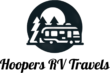Starlink Gen 3 vs Mobile Hotspot for RV Internet: Real‑World Results After a Year on the Road
What actually keeps you connected when you’re traveling full-time, a mobile hotspot or Starlink Gen 3? After a year driving across the country with both, we tested them in cities, national forests, parking lots, and random dirt roads. Here’s what held up, what fell short, and how to choose the right setup for your RV life.
Price Comparison
Both options can get you online, but the price structure is different. With a phone hotspot, your initial cost is the phone, then a monthly plan with hotspot data. With Starlink Gen 3, you pay for the kit up front, then a higher monthly fee tied to your plan type.
At a glance:
- Mobile hotspot: Lower monthly cost, but speed and reliability depend on cell coverage and data priority caps.
- Starlink Gen 3: Higher monthly cost, but far better consistency and coverage if you have power and a clear view of the sky.
If you know you’ll need dependable internet for work or uploads, Starlink’s higher monthly price can be worth it. If you only need casual browsing or streaming and you’re near populated areas, a hotspot might be all you need.
You can also grab your first month of Starlink free if you buy through this referral link: get your first month of Starlink free.
Initial Setup Costs for Mobile Hotspot
Phone prices vary widely. Entry-level models can cost $200 to $300, while premium phones run $1,500+. For a stable hotspot experience, a midrange device in the $500 to $800 range is a safe bet.
We use a Google Pixel 8 and paid about $700 to $800, and it’s handled hotspot duties well across the country.
No extra hardware is required beyond your phone, which is a big plus for simplicity and space.
Monthly Costs for Mobile Hotspot
Expect to pay $40 to $80 per month for your phone plan, depending on the carrier and number of lines. Most carriers charge an extra fee to enable hotspot data, and many cap the amount of high-priority data.
A simple breakdown:
- Core phone plan (voice, text, data): typically $40 to $80 per month
- Hotspot add-on: varies by carrier
- Total example: our Google Fi plan with hotspot runs about $72 per month
Once you hit your priority data cap, you still get data, but your speeds can drop when towers are busy.
Initial Setup Costs for Starlink Gen 3
When we first bought the Starlink kit, it was $600. Since then we’ve seen sales as low as $200, with a typical price landing around $300 to $500 depending on timing. The kit includes the dish, a power box, and a Wi‑Fi router. It’s held up to road life too.
Our dish even fell off the RV roof and still works fine.
The included cable is usually 50 to 75 feet. You can buy longer cables or an extension if needed.
Monthly Costs for Starlink Gen 3
You’ll choose between:
- Residential plan: $120 per month
- Mobile (RV) plan: $165 per month
We use the mobile plan so we can connect wherever we travel. There are very few extra fees. Plans have changed a bit over time, but features have improved as well.
If you want to test it with less risk, you can use our referral link to get your first month of Starlink free.
Quick Side‑by‑Side Snapshot
- Upfront cost
- Hotspot: the phone itself; $200 to $1,500+, sweet spot $500 to $800
- Starlink Gen 3: kit typically $300 to $500 on sale
- Monthly
- Hotspot: $40 to $80 for the plan, plus hotspot add-on
- Starlink Gen 3: $120 residential or $165 mobile
- Fees and extras
- Hotspot: potential overage or priority slowdowns after hotspot cap
- Starlink Gen 3: few extra fees, minimal gear needed
Cell plans change often, and Starlink pricing can shift during promos, so always double-check current offers.
If you want a broader industry perspective, this comparison from Winnebago covers tradeoffs for RVers in plain language: Starlink vs. Cellular Internet for RVers.
Convenience and Ease of Use
Both options are simple once you know what to expect. A phone hotspot is faster to activate, but Starlink Gen 3 is fast to set up once you have power and a clear sky.
Setting Up and Using a Mobile Hotspot
Turning your phone into Wi‑Fi takes seconds if you have signal. It’s the easiest way to get online while you’re driving or doing quick tasks.
Basic steps:
- Open your phone, go to Settings, then Hotspot or Tethering.
- Enable the hotspot, set a password, and connect your device.
- You’re online as long as you have cell service.
Hotspots work well because most of us carry our phones anyway. USB‑C charging is common now, so topping off your battery is easy. Using a hotspot drains your phone faster, so keep a charger handy.
Setting Up and Using Starlink Gen 3
Starlink is a little bigger than a phone, but the setup is straightforward once you have power.
What’s in the kit:
- Starlink dish
- Power box and Wi‑Fi router
- 50 to 75 ft cable (extensions available)
Quick setup:
- Plug into power and connect the single cable.
- Place the dish with a clear view of the sky.
- You usually have Wi‑Fi in 1 to 2 minutes once it boots and finds satellites.
For a fast walkthrough, watch these short guides:
You can set a password just like any other router. It takes very little space, and the equipment has handled bumpy roads and tight storage without issues.
Power Needs and Workarounds for Starlink
Starlink needs a continuous power source. That could be shore power, a generator, or a power station. The dish won’t run off an internal battery since it doesn’t have one.
If you plan to boondock, consider an off-grid setup. We break down power draw and runtime options here: Solar Power Starlink. With the right battery and solar, running Starlink for work days is realistic, even far from hookups.
Coverage and Performance
This is where the two options differ the most. A hotspot is only as strong as the nearby cell towers. Starlink Gen 3 uses satellites, so it works almost anywhere with sky access.
Mobile Hotspot Coverage Basics
- Hotspots work great in cities and towns where towers are close by.
- In remote areas, service can be spotty or non-existent.
- You can connect several devices, just like any Wi‑Fi network.
- After you hit your hotspot priority cap, your speeds can slow during peak times.
Carrier coverage can vary a lot. We’ve had trips where Verizon had strong service and Google Fi didn’t, and the reverse happened too. If you rely on hotspots for work, consider using two different carriers between travel partners for better odds.
For real-world opinions from fellow travelers, this thread captures pros and cons well: Starlink vs phone based wifi hotspot.
Starlink Gen 3 Coverage Basics
- Works in most supported countries. You can check your region on the Starlink Availability Map.
- We’ve used it across the Midwest, the West Coast, the South, and up north. It connected in about 1 to 2 minutes almost every time.
- It handles multiple devices without trouble, and we haven’t run into data caps for normal use.
- In some driveways, Starlink beat the homeowner’s Wi‑Fi on speed tests.
A few real-world scenarios where it delivered:
- Camping spots with no cell bars
- Uploading large files for work
- Streaming in rural areas without cables or fiber
- Day-to-day work sessions for two people
Factors Affecting Starlink Performance
Starlink needs a clean view of the sky. Trees, buildings, and tall poles can cause slowdowns. You can still get online through some tree cover, but clearing obstructions helps a lot. For practical tips about placement, planning, and usage quirks, check out 9 Helpful Things to Know about Starlink.
If you ever need parts, you can find common replacements here:
- Starlink Gen 3 Pipe Adapter/Mount
- Starlink Gen 3 WiFi Router and Power Adapter
- Starlink Gen 3 100 ft Replacement Cord
Final Thoughts and Recommendations
After a full year of driving and working from the road, we use both. The hotspot handles quick tasks and anything we need while moving. Starlink Gen 3 handles work and heavy usage when we’re parked.
Quick Recap of Each Option
- Mobile Hotspot
- Pros: Cheaper monthly cost, built into your phone, great in populated areas, fast to turn on
- Cons: Coverage varies, priority data caps, speeds can tank in crowded areas
- Starlink Gen 3
- Pros: Works in remote places, fast setup, handles multiple devices, great for uploads and calls
- Cons: Needs constant power, higher monthly cost, minor slowdowns with heavy tree cover
How We Use Both in Real Life
We rely on a hybrid setup.
- While driving, we use our phone hotspot since highway coverage is usually solid for maps, calls, and quick uploads.
- When parked for work, we power up Starlink. We’ll run a generator or plug into shore power if we need to. The stable connection is worth it for meetings, uploads, and back-to-back tasks.
- About 90 percent of our work use runs on Starlink, with the hotspot filling the remaining 10 percent for quick, no-power sessions.
Starlink isn’t reliable for us while moving yet, so we stick to hotspots for on-the-road needs.
Our Advice for RV Travelers
- If you work online or travel far from towns, get Starlink Gen 3 and keep a hotspot as backup.
- If you travel mostly in populated areas and only need casual internet, a hotspot might be enough most of the time.
- Curious about the first few weeks with Starlink? Watch our First Month Starlink Review.
- Want to understand how the referral program works? Here’s a simple walkthrough: Starlink Referral Program Explained.
- You can also hear perspectives from van lifers in this discussion: Starlink or Mobile Hotspot?.
If you’re ready to try it, you can get your first month of Starlink free when you purchase a kit through that link.
Connect with us:
We’re happy to help fellow travelers pick the setup that fits their trips and work needs.
Conclusion
For RV life, both a hotspot and Starlink Gen 3 have a place. The hotspot wins for simplicity, quick tasks, and driving days. Starlink wins for reliable work sessions and true off-grid coverage. If you need dependable internet away from towns, go Starlink and keep your hotspot as a backup. If you mostly stay near cities, a hotspot might be all you need. Got questions about your rig, power needs, or coverage? Drop them in the comments on the video and we’ll help you sort it out.