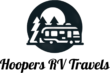9 Things You Need To Know About Starlink Gen 3 (Before You Set It Up)
Thinking about Starlink Gen 3 for your home, RV, or boat? The new dish is fast and simple to use, but a few practical tips will help you avoid headaches and get the best signal. This guide covers nine must-know points, from trees and weather to plan changes, pausing your service, and even flying with your kit. If you’re new to Starlink, you’ll learn how to set expectations and make smarter setup choices. If you already own a kit, you’ll pick up a few tricks to get more reliability day to day.
Tip 1: How Trees and Obstructions Affect Your Starlink Signal
Starlink needs a clean view of the sky. Trees, branches, and even nearby roofs can disrupt the signal. Light tree cover will slow speeds a bit, but the dish can still connect if it has a mostly open view. The biggest issues happen under a full canopy.
Aim for about 80 percent clear sky. That level keeps speeds strong enough for streaming, video calls, and uploads without constant drops.
- Trees with full canopy cover: You may see frequent disconnects or no connection at all.
- Other obstructions like house roofs: Place the dish away from overhangs and chimneys.
- Ideal setup: Put the dish where it has a wide, open view of the sky.
Tip: Scan your setup spot with the Starlink app’s obstruction tool before mounting the dish.
If you want to dig into real-world examples, this discussion on obstructions offers useful context about clearing the sky view and mounting higher when needed: constant drops due to obstructions.
Tip 2: Pause Your Starlink Subscription When You Don’t Need It
You can pause your service in the Starlink app, no matter which plan you have. It is quick and flexible.
- Open the app and go to your profile.
- Scroll to Settings and find the pause option.
- Slide the tab to pause. The pause takes effect after your current billing cycle ends.
Example: If your billing started on January 2, 2025, and you pause on that date, your service continues until February 2, then stops. When you want service again, slide the tab to resume.
This is perfect for seasonal use or travel gaps, and it keeps you from paying for months you do not need.
If you prefer a quick walk-through on app basics, this guide covers setup and app navigation: How to Setup Starlink Gen 3 in 5 Minutes.
Tip 3: Understanding Starlink Gen 3 Costs
There are two main costs with Starlink Gen 3, the hardware and the monthly plan. Hardware is a one-time purchase, then you pay monthly for service.
- Full price hardware: Up to $600.
- Sale price: Sometimes as low as $300.
- This does not include your first month of service.
- Watch for promos. Starlink often discounts hardware, sometimes by half or more.
Monthly plans mentioned in the video:
| Plan type | Typical use | Approx. monthly price |
|---|---|---|
| Residential | Home Wi-Fi | $100 |
| Roaming | Travel and mobile use | $65 |
| Boat | Marine use | About $250 |
You pay monthly while you are using the service, but you can pause the plan from the app and skip months you do not need, as covered in Tip 2.
If you are set to order and want to save, you can get a free first month with this referral: get your first month free with this Starlink referral link.
Curious about price shifts or plan updates? Here is a quick overview that tracks recent changes: Starlink Increases Monthly Cost AGAIN.
Note: The one-time hardware payment is separate from your monthly service.
Tip 4: Starlink Plans Change Over Time
Starlink updates its plans often. When we first subscribed eight months ago, the Roam plan cost $150 a month and in-motion use was not allowed. Today, it is $165 and you can use Starlink while driving. You pay $15 more, but you gain a key feature for road trips.
Expect ongoing changes to pricing and features as the service grows. A few smart habits help you keep up:
- Check the app for plan updates and changes to terms.
- Balance new features with any price increases.
- Build flexibility into your budget in case plans shift.
For a look at how the service feels after living with it, see this breakdown: 1 Month Starlink Review.
Tip 5: Weather Durability and Day-to-Day Setup
Your dish is waterproof, so rain and thunderstorms are not a problem. You can leave it outside full time.
Fun fact: Your Starlink dish handles wet weather like a champ!
High winds are a different story. The dish is not very heavy, so strong gusts can knock it over or push it around. This happened to us once. We now tie it down every time.
One more key point, the dish is waterproof, but the Wi-Fi router is not. Keep the router inside, then run the included cable to the dish outside.
Simple prep helps:
- Dish outside: It can get rained on without issues.
- Router inside: Keep it dry and protected.
- Secure against wind: Use straps, ground spikes, or a weight.
Tip 6: Use the Snow Melt Function in Cold Weather
Snow or ice on the dish can block your signal. Starlink Gen 3 has a built-in heater to prevent buildup. You can let it run on automatic, or switch it on manually if a storm is dumping snow faster than the auto setting can handle.
- Automatic mode turns on based on temperature and conditions.
- Manual mode lets you keep heat on until the snow clears.
- Turn it off after the storm to save power.
Benefits you will notice:
- Keeps your signal clear during snow and ice.
- Saves time since you do not need to brush off the dish.
- Lets you control power use during long cold snaps.
New to the app? This short tutorial shows where to find key settings: How to Setup Starlink Gen 3 in 5 Minutes.
Tip 7: Take Starlink Anywhere, Even on a Plane
We have taken Starlink across the country by car with zero issues. One common question is about flying. Can you bring Starlink on an airplane? Yes. We have flown with the kit in a carry-on and in a checked bag. Security did not flag it in either case. The only real rule is practical, it must fit in a bag that meets your airline’s size limits.
Two packing options that work:
- Carry-on: Keeps the dish with you, and you can pad it with clothes.
- Checked bag: Pack it tightly with protection around the dish and router.
If you are planning to stay off-grid, this pairs nicely with portable power. Here is how to run your kit without shore power: How to Power Starlink with Solar Power.
RV trip coming up? If you like unique overnight spots, this can help you find them: save on your first month of Harvest Hosts.
Tip 8: Software Updates Happen Automatically
Starlink handles updates for you. It updates itself while it is connected, so there is nothing to manage and no files to download.
- Updates are automatic and usually quick.
- Many start when you plug in the dish or power it on for the day.
- Most updates take about 30 seconds. Bigger ones can take up to 5 to 10 minutes.
- You might see slower speeds during an update, then things return to normal.
In short, you get new features and fixes without downtime.
Tip 9: Earn Free Months With the Referral Program
Starlink’s referral program is simple. Share your unique link. If someone buys a kit using that link, you both get one free month of service. The value depends on the plan, which makes this a nice savings tool:
- Roam: About $65 saved for each free month.
- Residential: About $100 saved.
- Boat: Up to about $250 saved.
Benefits at a glance:
- You get a free month of internet.
- Your friend gets a free month too.
- Works when they purchase a kit through your link.
Want to try it now? Use this link to grab a free first month when you order a kit: get a free first month of Starlink. For details on how the program works, watch this walkthrough: How to get FREE Starlink with the referral program. If you prefer to see what comes in the box, start here: Starlink Unboxing and Setup.
Extras You Might Find Helpful
- If you often camp in wooded areas, real users share how they mount higher or find clearer sky views, which can help if trees are a constant issue: Starlink Gen 3 performance in obstructed sites.
- If you need a starter guide for first power-on and placement, this short tutorial covers the basics fast: How to Setup Starlink Gen 3 in 5 Minutes.
Final Thoughts
Starlink Gen 3 is easy to use once you know a few real-world tips. Give the dish a mostly open sky, secure it against wind, and keep the router dry. Use the snow melt setting in winter and the pause feature when you do not need service. Plans and features will keep changing, so check the app now and then. If this helped, share it with someone who is considering Starlink. Got a question we did not cover? Drop it in the comments on the video and we will try to help.