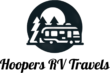Starlink Gen 3 for RVers: Our First Month Review and Real-World Tips
Can Starlink Gen 3 actually handle full-time work and travel? After a month of using it every day as full-time RVers, the short answer is yes. It has kept us online for video calls, streaming, and uploading large files, even in places with trees or nearby buildings. Setup is quick, daily use is simple, and the app tools are surprisingly useful.
Here is what we learned, what plan actually fits RV life, the hidden settings that matter, and a few gear tips that saved us time and money.
Starlink Plans and Pricing Options
Picking the right plan is the first big decision. Starlink offers different options depending on how and where you plan to use it.
Residential vs. Roaming Plans for Different Needs
If your dish will live in one spot, the residential plan is the cheaper route. Expect $50-100/month for a fixed location like a house or cabin. For travelers, you’ll want a roaming plan.
For RV use, the original roaming plan runs $150/month plus the cost of the dish. You can move locations as often as you want, but you must be stationary while using it. This is the plan we use, and it has worked well in state parks, campgrounds, and forest sites.
If you want an incentive to get started and need a residential plan, you can use this referral for a potential first month free when you buy the standard kit with Roam or Residential plans: Starlink Residential referral offer.
The Starlink Mini Plan
Starlink Mini is the newer mobile option, priced at $50/month, but it comes with a strict 50 GB data cap. Once you hit the limit, service shuts off until your next cycle. From our perspective, this is not enough for full-time RV work.
Here is a quick way to think about it:
- Weekend trips: Plenty for streaming, maps, calls, and basic browsing.
- Full-time work: Too little, especially if you do video calls, cloud backups, or large downloads. You could burn through 50 GB in one to two weeks.
If you’ve used the Mini on the road, drop your experience in the comments. Your real-world data points help other travelers decide.
For more background on how Mini compares to full-size Gen 3 kits, the discussion in this RV forum is helpful: Starlink Mini or full-size Gen 3 on iRV2.
In-Motion Plan for Driving
There is a plan built for use while driving. It costs an extra $100/month on top of the $150 plan, so $250/month total, and it requires a specific mount and a more expensive in-motion dish. That hardware is different from the standard roaming dish.
With the standard $150 plan, using it while moving is not possible while driving. Even slight movement causes the connection to pause for a moment as the dish reacquires the satellites. That brief drop would make constant connectivity on the move unreliable.
If you only need reliable internet when parked, the $150 plan is the better value.
Easy Setup and Daily Use
You do not need to be a tech person to get Starlink online. The daily setup is simple, and it speeds up once you get your routine dialed in.
Initial Setup Process
Here is the core process we follow each time:
- Plug the router and power supply into an outlet or battery bank.
- Connect the dish to the power box with the included cord.
- Give it a couple of minutes to find satellites, then connect to the Wi-Fi network.
The first few times, allow extra time to manage the cord length. The standard cable runs about 75 feet, which is actually helpful for getting the dish on your roof or a clear patch of ground away from trees.
If you want a step-by-step walkthrough from unboxing to activation, this guide breaks down the full process: Starlink setup guide video.
Quick Daily Setup for RVers
After a few weeks, setup becomes second nature. We can get everything out, positioned, and powered in about 2 minutes setup, and we usually have Wi-Fi within 5 to 10 minutes, even in spots with some obstructions.
A typical travel-day setup looks like this:
- Router and power supply plugged into a portable battery bank.
- The 75 ft cord snaked out a window up to the roof.
- Dish flat on the roof or on a mount with a clear view of the sky.
If you need a battery to run your router and power supply without shore power, this option has worked well for us: solar power battery bank.
Handling Obstructions and Real-World Performance
Starlink shines with a clear sky. The dish usually connects fast when it sees a wide open view. But RV life means trees, buildings, and tight campsites.
Clear Sky vs. Obstructed Views
If you have branches or a building in your line of sight, the initial connection can take longer. We have seen it take up to 5 minutes to lock on when the view is partially blocked. Sometimes the app suggests nudging the dish a bit to improve the view.
Once it connects, performance has stayed strong for us, even when the sky is not perfect.
Our Tests in Challenging Spots
We have tested in:
- Forest campsites with moderate tree cover
- State parks with some people and buildings nearby
- Busier areas with more structural obstructions
In all these places, we had no Wi-Fi strength issues during use. The initial connection might ask for an adjustment, but once online, speeds and reliability were solid. If you want more user experiences across different routes, this on-the-road roundup is a good read: Is Starlink worth it for RVers? Reviews from the road.
Starlink Plans at a Glance
| Plan | Monthly Cost | Use Case | Notes |
|---|---|---|---|
| Residential | $120 | Fixed homes and cabins | Best for stationary use at one address |
| Roam | $165 | RVers who use it when parked | You can move locations, but must be stationary to use it |
| Mini | $50 | Weekend travelers and light users | 50 GB cap, then service shuts off until the next cycle |
Mounts, Modifications, and Replacement Parts
You can buy official Starlink mounts, but we have found affordable alternatives that perform just as well.
Affordable Mount Options
For permanent or semi-permanent installs, these mounting options are budget friendly and flexible:
- Pipe adapter for pole mounting: pipe adapter
- Adjustable wall mount for side installs: adjustable wall mount
- Roof ridge mount for better elevation: roof ridge mount
- Carrying bag for storing and moving the kit: Starlink carrying bag
- Router and power supply wall mount: router and power supply wall mount
If you have tried official mounts versus third-party options, share what worked best for you.
Replacement Parts Availability
The dish is the most important and most expensive component. If it gets damaged or lost, replacement costs can be steep. The standard dish is hundreds of dollars, and some specialized dishes run over $11,000.
The good news, cords and power components are easy to replace:
- 75 ft Ethernet cord: 75 ft cable
- 100 ft Ethernet cord: 100 ft cable
- 150 ft Ethernet cord: 150 ft cable
We carry a spare cable so we can reach better mounting spots when sites are tight.
Our Full-Time RV Experience with Starlink
We use Starlink Gen 3 for everything. Remote work, streaming at night, video calls, and uploading the videos we create on the road. We expected dropouts or slowdowns in crowded or wooded areas, but that has not been the case for us.
- Full-day remote work, including calls and shared docs
- Streaming services on multiple devices
- Large video uploads without babysitting the progress bar
We have had no issues at all with stability or daily speeds in our first month. It is a great product worth the price if you depend on solid internet to live and work on the road.
Hidden Features and Tips From the Starlink App
The Starlink app has tools that can help you diagnose problems fast. Most folks only use the main screen, but there is a lot more you can do.
Accessing Stats and Tools
Use this quick path to find the good stuff:
- Open the app and sign in to your account.
- Tap Statistics to view signal strength, uptime, and speeds.
From there, other tools are a tap away.
Key Features We Use Often
- Obstructions scan: Scans the sky view and shows where trees or buildings are in the way. Use it to rotate or shift the dish a few inches.
- Speed test: Checks download and upload speeds from your current spot. We have seen great results in state parks with trees around.
- Router settings: Change your Wi-Fi network name and password, or reboot the router if needed.
- Dish settings: Turn on Snow Melt to clear frost or leave it on automatic. It uses more power, so plan for that if you are on battery.
- Sleep schedule: Set quiet hours to save power when you do not need internet overnight.
- Alignment tool: Helps you fine tune direction for the best signal. It will tell you if you should pivot a bit to improve performance.
- Support search: Type a keyword like “snow” and get step-by-step directions with quick thumbs-up feedback.
If you need the main portal for hardware or plan details, bookmark the Starlink home page.
Final Thoughts: Is Starlink Gen 3 Right for You?
For full-time RVers who work online, Starlink Gen 3 is worth the cost. It has kept us connected in forests, state parks, and crowded spots, with fast setup and reliable speeds. If you only need casual weekend internet, the Mini could fit. If you need internet while driving, budget for the in-motion hardware and higher monthly cost.
Questions about setup, plans, or gear? Drop them in the comments. If you found this helpful, share it with someone planning their RV internet setup.