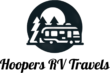How to Set Up Starlink Gen 3 Fast (Under 5 Minutes) for RV Life
Want fast, reliable internet on the road without a fussy setup? Starlink Gen 3 makes it easy. We set ours up almost daily while traveling, and it consistently takes just a few minutes from box to Wi‑Fi. This guide walks you through exactly how to do it, including placement tips, the built-in obstructions test, and a quick takedown method for travel days.
Prerequisites Before Starting
This guide assumes your Starlink account is already created and you are logged into the Starlink app. If you still need account steps, check Starlink’s official instructions in the Gen 3 Router setup guide.
What you need on hand:
- Starlink dish
- Power cord
- Converting box (power adapter)
- Wi‑Fi router
- Long cord (it is reversible and easy to use)
Plan on just a few minutes for the physical setup. This routine is simple enough to do every day when you move campsites.
Step 1: Power Up the Router and Converting Box Indoors
Start inside where your power source is. Plug the power cord into the converting box, then connect that to the back of your Starlink Gen 3 router. There are only two ports, and the power connector only fits one way, so it is hard to mess up. You will know it is right when everything feels snug and sits flush. The setup is clean and compact once connected.
If you are new to Starlink hardware layouts, Starlink has clear photos and notes in the Gen 3 Router setup guide. An image or quick sketch of your ports can also help you remember which cable goes where.
- Important tip: It is self-explanatory since it only fits one way.
- Safety note: Make sure everything is powered off before plugging in.
Connecting the Long Cord to the Router
The long cable handles data and power between the dish and the router.
- Locate the port on the router that matches the long cord’s clip.
- Align the clip and press until it clicks into place.
- If it does not slide in smoothly, flip the connector and try again.
This cord is long enough for most RV setups, and since both ends use the same style connector, you do not need to worry about direction.
Step 2: Position and Connect the Dish Outside
Take the dish outside and set it somewhere with a clear view of the sky. A wide open sky is best. A few trees are usually fine, and you may still get roughly 90 percent of peak signal, but a clear view will deliver the strongest connection.
- Location tip: Aim for mostly open sky to avoid interruptions.
Now grab the other end of the long cord. It uses the same plug type as the router end, which keeps things simple. Line up the clip with the port on the bottom of the dish, press to click in, and you are connected.
- Ease of use: No correct direction needed, super simple!
You should now have a single cable running from the dish outside, through your entry point, to the router indoors. The router connects to the converting box, and that connects to your power source. In an RV, a portable power bank can keep you online even when you are off-grid. If you need a compact option, we like using a sturdy battery pack such as this solar power battery pack to power Starlink.
If you plan to permanently or semi-permanently mount your dish, you can also explore RV-friendly mounts and pole kits. For a deeper install walkthrough, this guide on a simple pole kit is handy: The Ultimate Guide to Easy Starlink RV Pole Kit Installation.
Why Location Matters for Signal
Trees, buildings, and tall terrain can block or degrade your connection. Starlink Gen 3 is pretty forgiving, but placement still matters.
- Pros of open sky: Full signal, faster connection.
- Cons of trees: Slight disruption, often still usable for day-to-day needs.
If you want a more involved RV installation with mounting hardware, this RV-focused walkthrough can help you think through mounting options and cable routing: How to Install Starlink Gen 3 in an RV? Use the Speedmount!.
Step 3: Wait and Monitor Connection in the App
Once your hardware is hooked up, give it 2 to 3 minutes to power on and connect. We often set a short timer and find the system online well under five minutes. During this time, open the Starlink app. You will see your dish listed, along with a progress bar as it boots and aligns.
- App feature: The app shows real-time status, which makes it easy to track.
Sometimes Starlink will download a firmware update. The Wi‑Fi still works during updates, so you do not need to wait for that to finish before getting online.
- Friendly reminder: While you wait, think about the video calls, streaming, and downloads you can finally do from your campsite.
Running the Obstructions Test
Still seeing the system spin up? Use the short wait to run an obstructions scan in the app. Stand near the dish, then follow the on-screen guide.
- Point your phone at the sky in the area where the dish needs a view.
- Sweep slowly and collect the dots with the on-screen circle.
- The scan usually takes just a few seconds.
You will see a color map of your sky view.
- Red (obstructions): These zones may cause small drops if they sit near the edge of your dish’s view. You may still get 90 to 95 percent of your normal speed.
- Blue (clear): Wide open view, ideal for strong, stable service.
The app often shows a preferred pointing direction too, which is commonly north depending on your location. It will also calculate your dish orientation automatically.
Final Connection Phases
In the app, watch for the orientation and final link steps to finish. Once the status reads Online, you are set. Your Wi‑Fi will be active, even if a background update is still running.
- Cool fact: Updates do not pause your internet!
Taking Down Starlink for Travel
Packing up Starlink is as quick as setup. Start inside and unplug the long cable from the router. Unplug and store the router and converting box safely, especially if you will be on bumpy roads.
Head outside and unplug the cable from the bottom of the dish. Wrap the cable like an extension cord, using your forearm to keep tidy loops. Pick up the dish and place it in a secure spot where it will not slide around.
Takedown steps:
- Unplug the dish end of the long cord.
- Wrap the long cord neatly for easy handling.
- Store the dish flat and secure the router and power gear indoors.
With a little habit, teardown takes under five minutes. We have used this routine for months while traveling and have not had trouble with parts coming loose during drives.
Storage Tips to Prevent Breakage
- Wrap cords tightly, but do not kink the cable.
- Store the dish flat or with padding to protect the face.
- Use RV compartments that do not shift much on turns.
A simple routine goes a long way. Starlink Gen 3 stands up well to life on the road if you pack it with care.
Troubleshooting Quick Hits
- No power to the router: Check the converting box connection and your power source or power bank.
- Cable does not seat: Flip the connector. The clips must align to lock in.
- Slow speeds under trees: Run an obstructions test and move a few feet to reduce red zones.
- App stuck on orientation: Give it another minute, then power cycle the router if needed.
If you need official guidance on placement, power, or Wi‑Fi best practices, Starlink’s help article for Gen 3 is a good reference: Gen 3 Router setup guide.
Recommended Gear for RV Use
Getting online is easiest when your kit is ready to go. Here are helpful add-ons and replacements we use or suggest based on common RV setups.
- For a stable mount: Starlink Gen 3 Pipe Adapter or Mount
- Replacement hardware: Starlink Gen 3 Wi‑Fi Router and Power Adapter
- Longer reach: Starlink Gen 3 100 ft Replacement Cord
- Off-grid power: Solar Power Battery Pack to Power Starlink
If you are considering a more integrated RV install with permanent mounting and cable routing, this detailed project write-up can inspire your layout: Installing Starlink in an RV / Overlanding Truck.
Why Starlink Gen 3 Works So Well for RV Adventures
Starlink Gen 3 strikes a great balance for travelers. The gear connects fast, the app gives clear feedback, and the dish does a good job even with minor sky obstructions. You can set up in a new spot before coffee is ready, then pack down just as fast when it is time to roll. We have used this process for about six months, and it has been rock solid for work, streaming, and calls.
If you want to start with a discount, you can get your first month free through this referral: Get your first month of Starlink free. You can also compare plans on the Starlink home page.
Want more RV setup ideas, real-time tips, and travel updates? Join us here:
- Instagram: Haley and Cooper on Instagram
- TikTok: Haley and Cooper on TikTok
- YouTube: Subscribe to Hoopers RV Travels
- Blog: HoopersTravels.com
- Pinterest: Haley and Cooper on Pinterest
Conclusion
Starlink Gen 3 turns remote camping into connected living. Plug in the router and converting box, run the long cable to a dish with a clear sky view, and watch the app guide you online in minutes. Use the obstructions test to fine-tune your spot, then pack it all down just as fast when you move. If you are ready to try it on your next trip, start with the referral for a free first month, then build out your kit with a mount, a longer cord, and a solid power source. Safe travels and strong signal wherever you park.