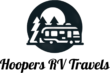Everything You Need to Know About Starlink Standby Mode
Starlink has added a new tool for users looking to save money or have a backup connection—the Starlink Standby Mode. As satellite internet grows in popularity with RV travelers, remote workers, and those in rural areas, managing costs and staying connected during emergencies are big concerns. Starlink Standby Mode aims to address these. Let’s break down how it works, highlight its pros and cons, and show you the ins and outs so you can decide if it’s the right fit for you.
What Is Starlink Standby Mode?
Starlink Standby Mode is a new feature that lets subscribers pause their regular Starlink service while still maintaining basic connectivity. If you travel often, spend stretches away from your home internet, or want a “just in case” backup for storms or emergencies, this might be the service you’ve been waiting for.
Key features of Starlink Standby Mode:
- Unlimited low-priority Wi-Fi access, even when your full subscription is paused.
- Ability to make calls, send messages, check email, and complete small online tasks in cell dead zones.
- Quickly reactivate your full Starlink service through the app using standby Wi-Fi, which works even without cell coverage.
If you used the old “pause” option, you probably noticed you couldn’t use your Starlink equipment at all while paused. Now, with Standby Mode, you can still connect to the internet for essential tasks, which could make a big difference if you need to reach family or emergency services.
Key Differences: Standby Mode vs. Previous Pause Option
| Feature | Old Pause Option | Standby Mode |
|---|---|---|
| Monthly Charge While Paused | $0 | $5 |
| Any Connectivity While Paused | No | Yes, low-priority unlimited Wi-Fi |
| Emergency Calls & Messaging | No | Yes |
| Fast Reactivation from Device | No | Yes, right from the app |
Standby Mode limitations:
Starlink Standby Mode requires your equipment to be plugged in and powered. If you lose electricity, standby service won’t work until you restore power.
Popular use cases:
- Emergency communication during power or cell outages.
- Sending important emails or messages in remote, off-grid areas.
- Keeping Wi-Fi as a backup for RVs, boats, or rural homes during the off-season.
For more on what Standby Mode offers, check out the official Starlink standby mode support article.
How to Enable or Disable Starlink Standby Mode
Activating and deactivating Starlink Standby Mode is straightforward, but with a few important steps to avoid accidental charges or cancellation. You can make all changes through the Starlink account portal or the Starlink app.
Step-by-Step: Enabling Standby Mode
- Log into your Starlink account online or via the app.
- Go to Subscriptions.
- Click Manage beside your current plan.
- Select Pause Current Service (for standby mode).
- Confirm your choice to enable Standby Mode.
To resume your plan and regain full service, just repeat the process and click Unpause or Resume Current Subscription.
Helpful Tips
- Read confirmation screens carefully to avoid confusion. The system uses the words “pause,” “standby,” and “cancel” in different places.
- Make sure you want to activate Standby Mode and not a full cancellation—these are separate options.
Key Action Buttons
- Pause Current Service: Pauses your main plan and moves you to Standby Mode at $5 per month.
- Unpause/Resume Current Subscription: Switches you back to full internet service immediately or at the start of the next billing cycle, depending on timing.
If you run into trouble, the Starlink support service plan descriptions can help clear up how Standby Mode fits with your plan.
Pricing and Billing Details for Standby Mode
Starlink Standby Mode introduces a new, low-cost alternative to full service, but with its own rules.
Monthly Service Charge
Standby Mode costs $5 per month per account. Previously, pausing your Starlink meant you paid nothing while not using the service—now the $5 fee buys you unlimited low-priority internet and instant reactivation power.
Billing Cycle and Plan Swaps
Starlink works on a monthly billing system. The timing of when you switch between Standby Mode and a regular plan affects how much you’ll be charged. Here’s how it plays out:
- Switching to Standby Mode mid-month: Full regular service continues through the rest of your paid month. Standby Mode ($5) begins at the start of your next billing cycle.
- Switching from Standby Mode to full service mid-month: Full service starts immediately, and your account is charged for the days remaining in that month (prorated).
- The $5 fee is not prorated or refunded if you switch out of Standby Mode before a full month passes.
Example Billing Scenarios
- If your regular plan renews on March 1 and you change to Standby Mode on March 20, you keep full service until April 1. The $5 charge for Standby will hit on your April bill.
- If you switch back from Standby Mode to full service on April 20, you pay a prorated fee for the rest of April’s regular service, in addition to the $5 for Standby Mode already billed.
Can You Cancel Instead?
Users who want to pay nothing when away long term can cancel outright at no extra charge. Keep in mind, cancellation ends your Starlink access until you re-subscribe.
Quick Look: Standby Mode vs. Cancellation
$5 Standby Mode
- Always-on minimal connectivity
- Easy reactivation
- Automatic software updates
- $5 monthly charge
Full Cancellation
- No fees
- No backup connectivity
- Must fully reactivate and possibly reorder equipment
FAQs About Starlink Standby Mode
What Starlink plans support Standby Mode?
All Residential, Roam, and Priority plans currently support Standby Mode.
How do I pause or unpause my Starlink service?
Pause or unpause using your account dashboard, under Subscription > Manage. Detailed steps are in the section above.
Will switching between Standby Mode and regular plans add extra fees?
No, there’s no hidden fee for switching plans outside of the regular monthly/prorated charges as described.
Do I get software or security updates when paused or cancelled?
Yes. If your Starlink device is still plugged in and powered, software updates download automatically, even in Standby Mode or after a plan cancellation.
Can I get a refund for partial months in Standby Mode?
Partial month refunds for the $5 Standby Mode fee are not easily available. Regular service does prorate, but Standby Mode does not.
Is Standby Mode available everywhere?
Standby Mode is not available in every country. For full details, check the Starlink availability map.
Will Standby Mode work if my Starlink is unplugged?
No. Standby Mode requires your Starlink to be plugged in and have power to access any Wi-Fi.
For more details and troubleshooting, you can always visit the official Starlink Standby Mode support page.
Pros and Cons of Starlink Standby Mode
Stuck on whether Standby Mode is worth the $5 per month? Here’s a clear look at its strengths and drawbacks.
| Pros | Cons |
|---|---|
| Keeps a basic connection always available | $5 monthly charge for minimal service |
| Vital emergency tool for disasters | Terminology around pause/standby/cancel is confusing |
| Easy activation of full service at any time | App and website clarity needs improvement |
| Receives updates/patches automatically | Requires Starlink to stay plugged in (uses power) |
| Great temporary backup for outages | May not fit budgets of infrequent users |
Key takeaways:
- For anyone in areas prone to outages or natural disasters, $5 buys serious peace of mind.
- If you only use Starlink a few times a year, consider if being able to call/text in an emergency is worth the fee.
- Standby Mode isn’t for everyone, but it closes a gap between always-on and all-or-nothing.
Future Outlook and Final Thoughts on Standby Mode
Starlink Standby Mode is still fresh and will likely see more changes. The next few months may bring updates or adjustments to price, features, and how the feature gets explained within the user app. Starlink often improves what it offers, so keep an eye out.
If you’re considering Standby Mode, keep these tips in mind:
- Review your Starlink app and account each month to catch billing or feature changes.
- Double-check which mode you select to avoid unwanted charges.
- For updates, you can follow Starlink’s latest official information or subscribe to relevant YouTube channels like Hoopers RV Travels (Haley and Cooper).
Whether you’re a full-time traveler, rural homeowner, or just want backup for emergencies, Standby Mode is a handy addition to the Starlink ecosystem. Want more tips or have a question about your setup? Leave a comment below and share your thoughts!
Looking for more Starlink tips and walkthroughs? Explore:
Stay connected and keep your backup ready—because sometimes, peace of mind is just $5 away.